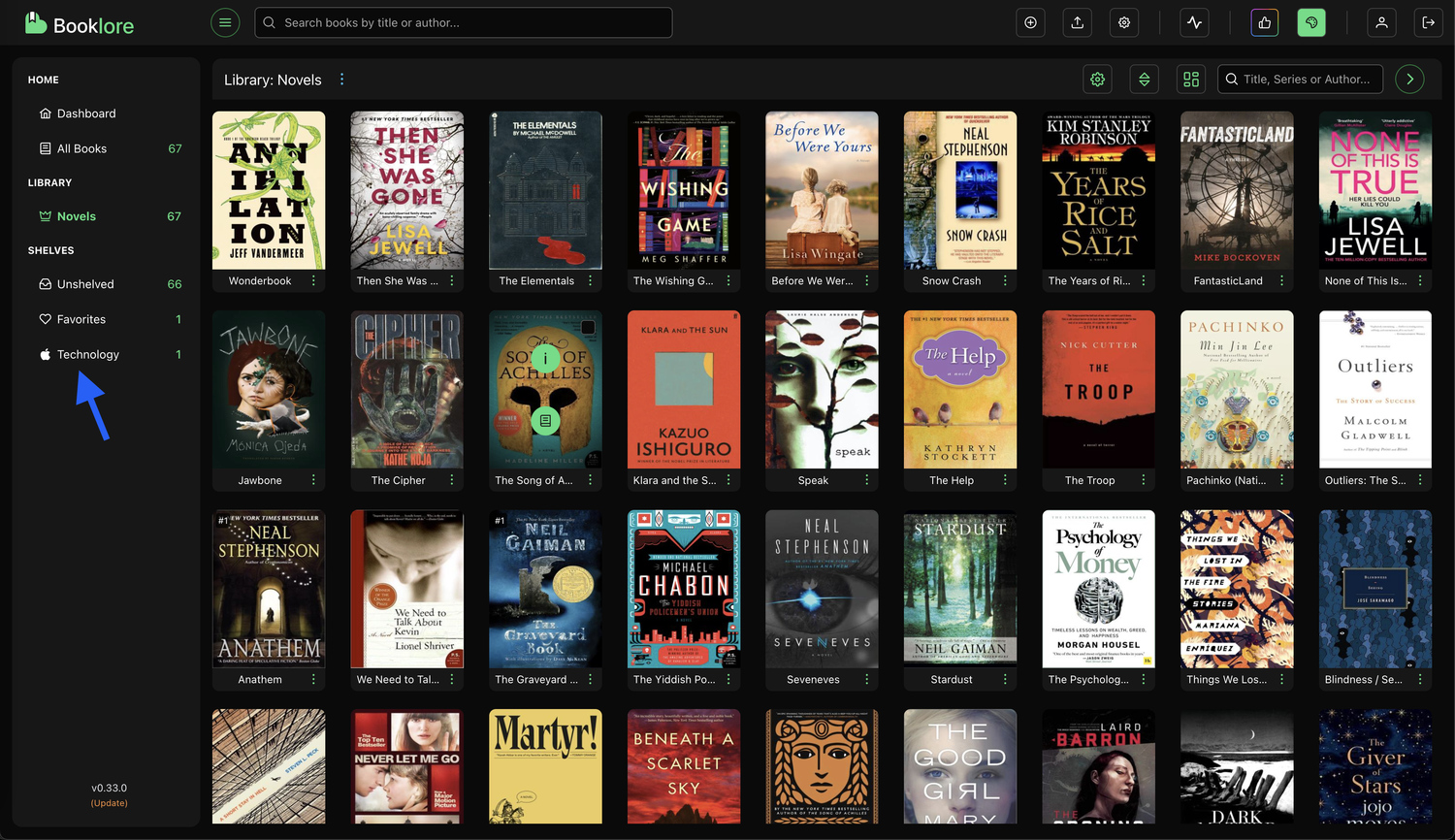Shelves
Shelves are one of the key organization features in Booklore. Just like shelves in a physical library, they let you group books by theme, purpose, or preference, for example: "To Read Next", "My Favorites", or "Sci-Fi Picks".
Books on a shelf can come from multiple libraries, and a single book can belong to multiple shelves.
📌 Default Shelves:
Booklore comes with a built-in Favorites shelf to help you quickly access your favorite reads.
You’ll also see an Unshelved section, this automatically lists books that haven’t been added to any shelf yet.
📚 How to Create a Shelf and Assign Books
You can assign books to shelves in two ways:
➤ Option 1: From a Single Book
- Click the three-dot menu on a book card.
- Select Assign Shelf.
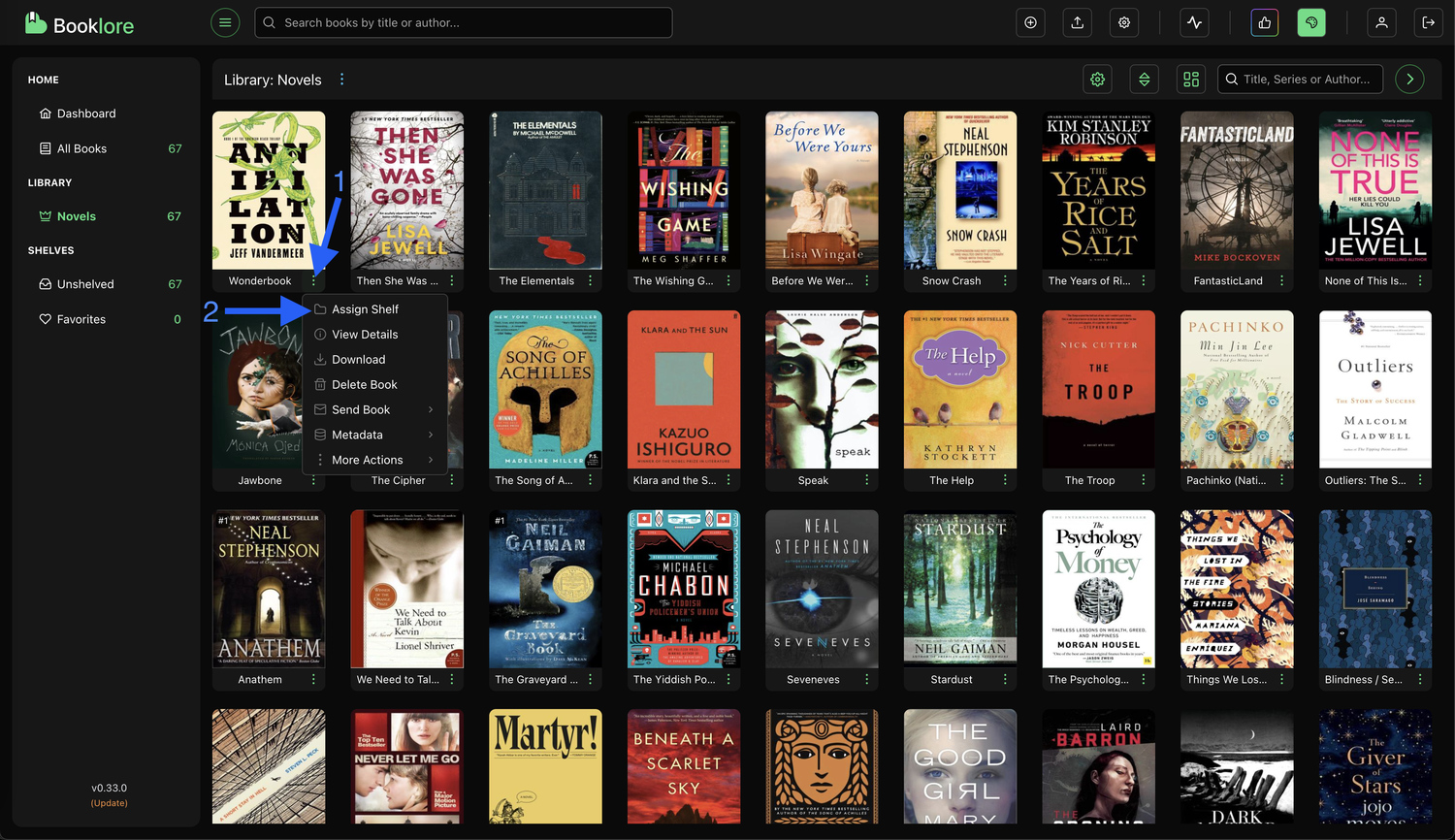
➤ Option 2: From Multiple Books
- Hover over any book card and check the box.
- This will activate a bottom action bar.
- Click Assign Shelf to assign all selected books.
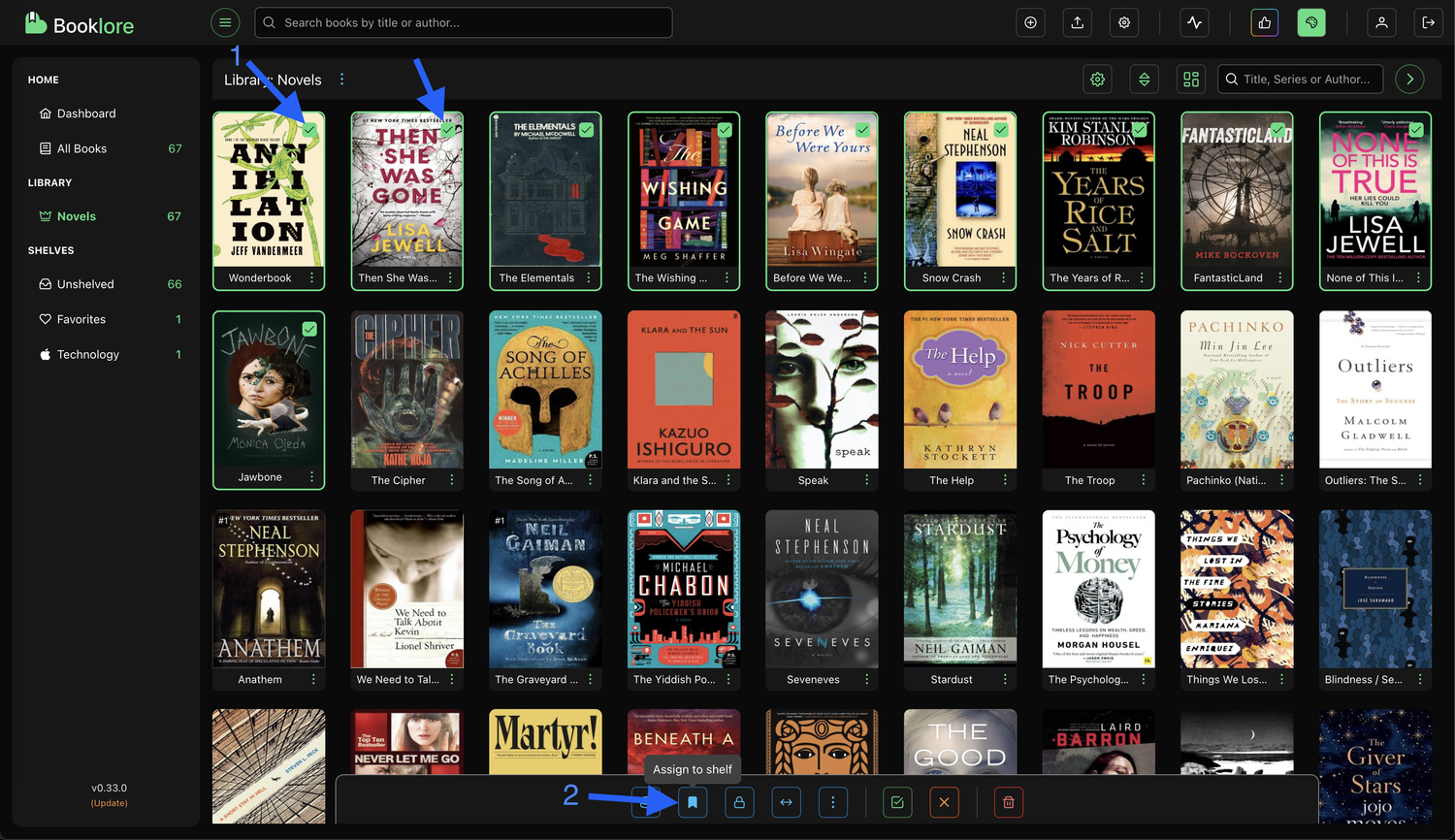
🗂️ The Assign Shelf Dialog
After using either option, the Assign Shelf dialog opens:
- Select one or more existing shelves via checkboxes.
- Or click Create Shelf to add a new one.

🛠️ Creating a New Shelf
- Enter a name for your shelf.
- Choose an icon to help distinguish it.
- Click Save.
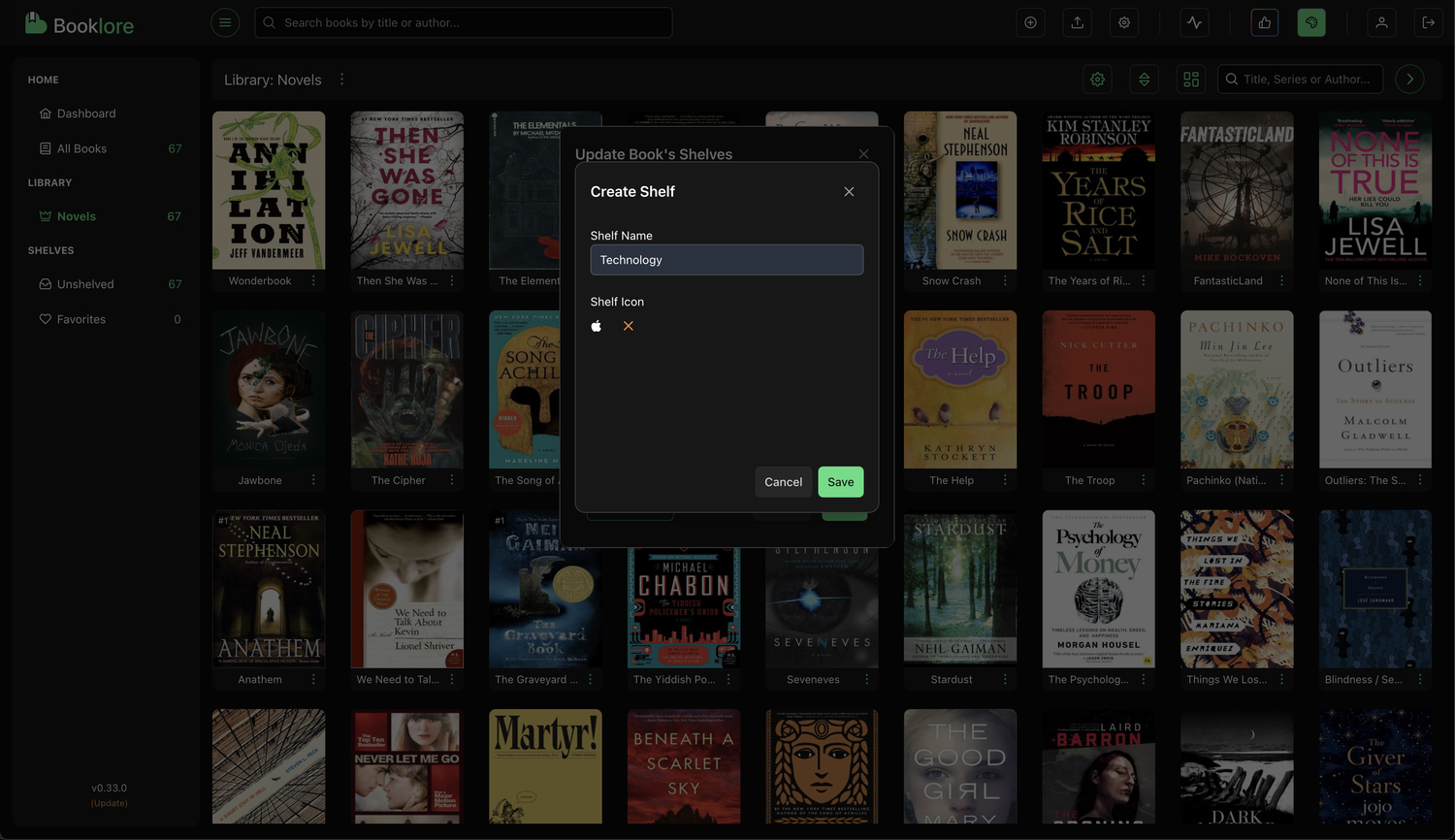
You’ll then return to the assign dialog with your new shelf already selected.
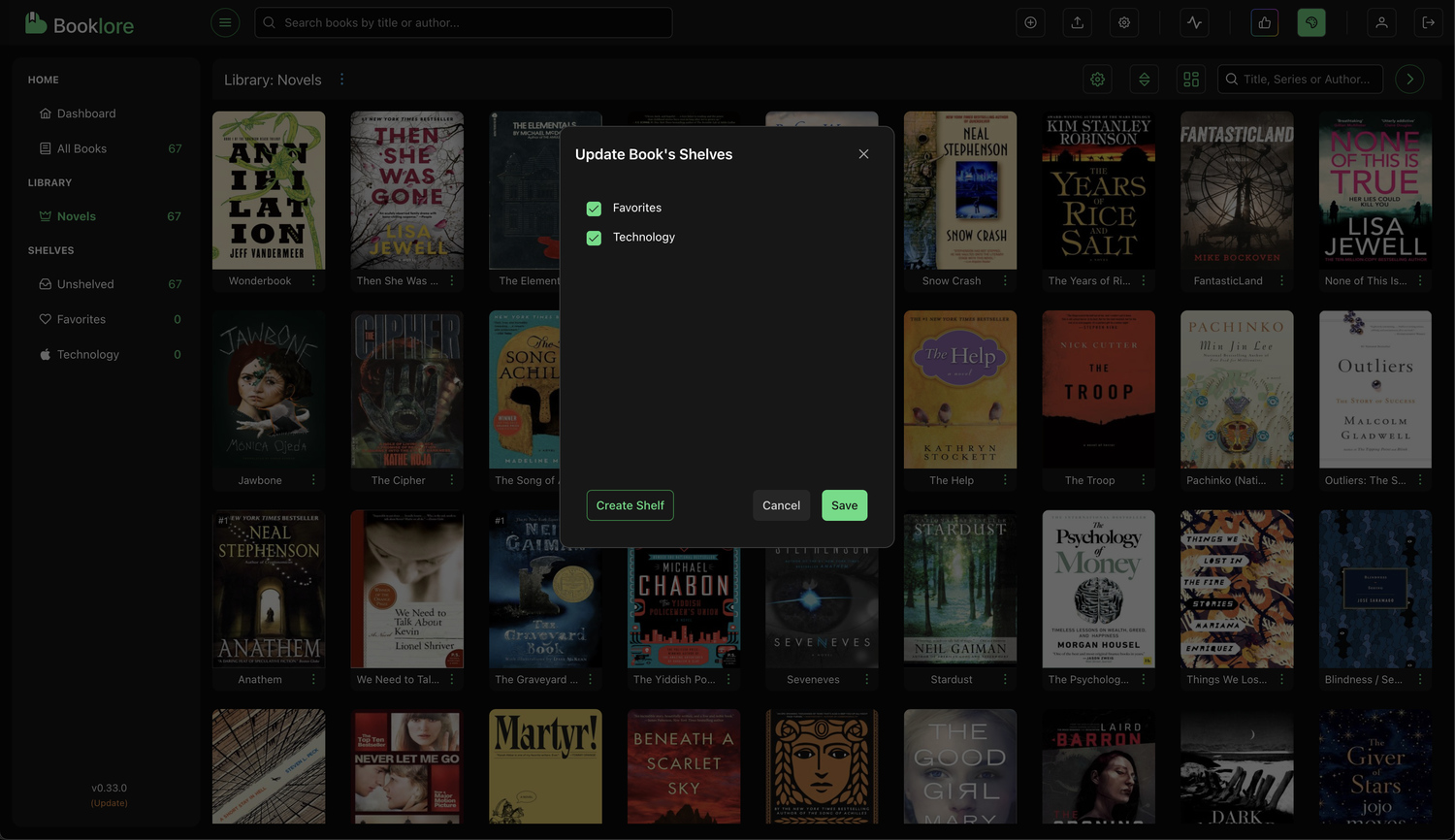
📂 Viewing Shelves
All your shelves are listed in the left sidebar. Click on any shelf to view its contents.