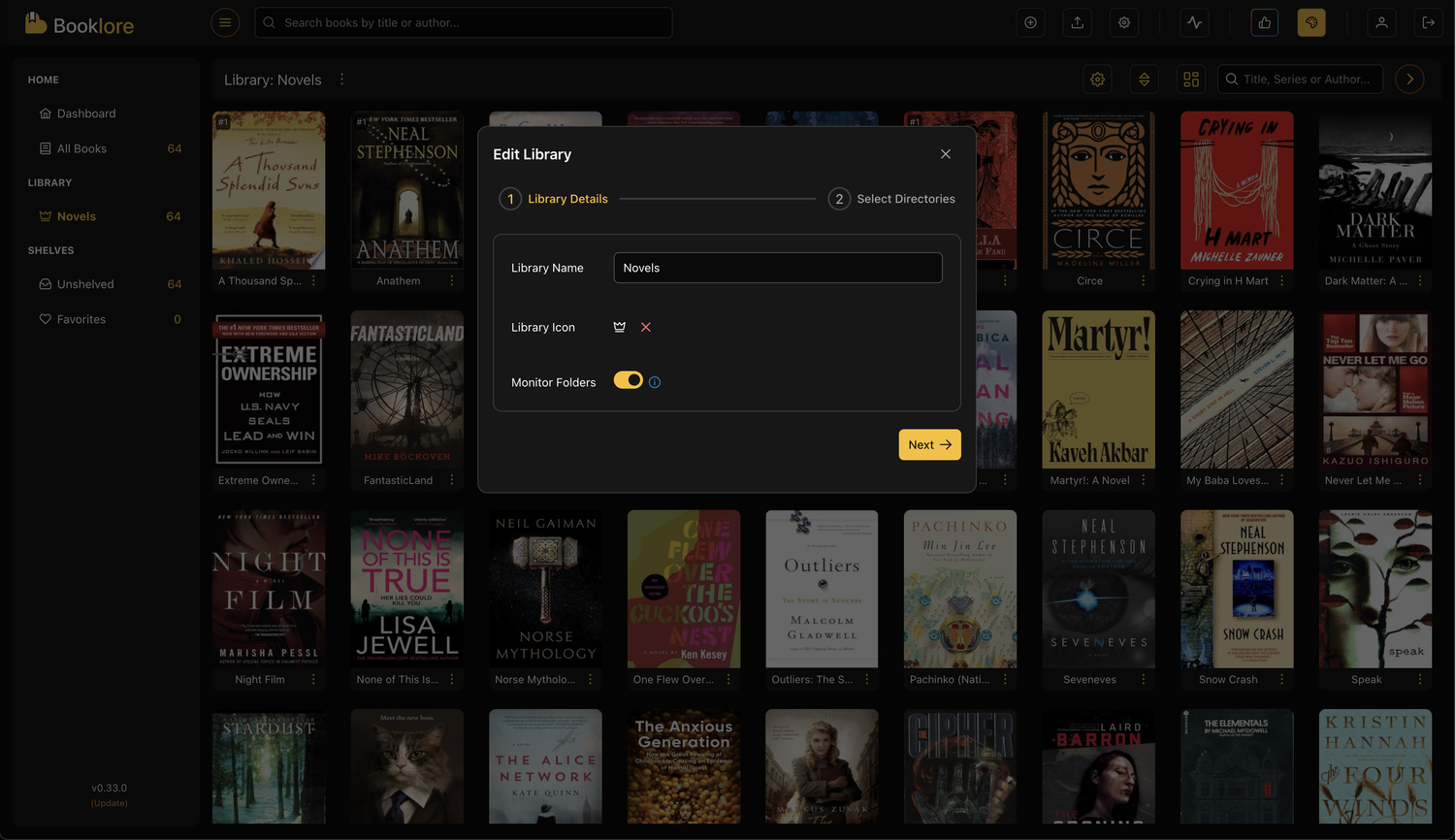Editing Your Library
This guide will walk you through how to edit an existing library in Booklore.
Step 1: Access the Library Editing Menu
You can open the library editing menu in two ways:
- From the left sidebar by clicking the ellipsis icon next to the library name.
- From the library header by clicking the ellipsis icon next to the library name.
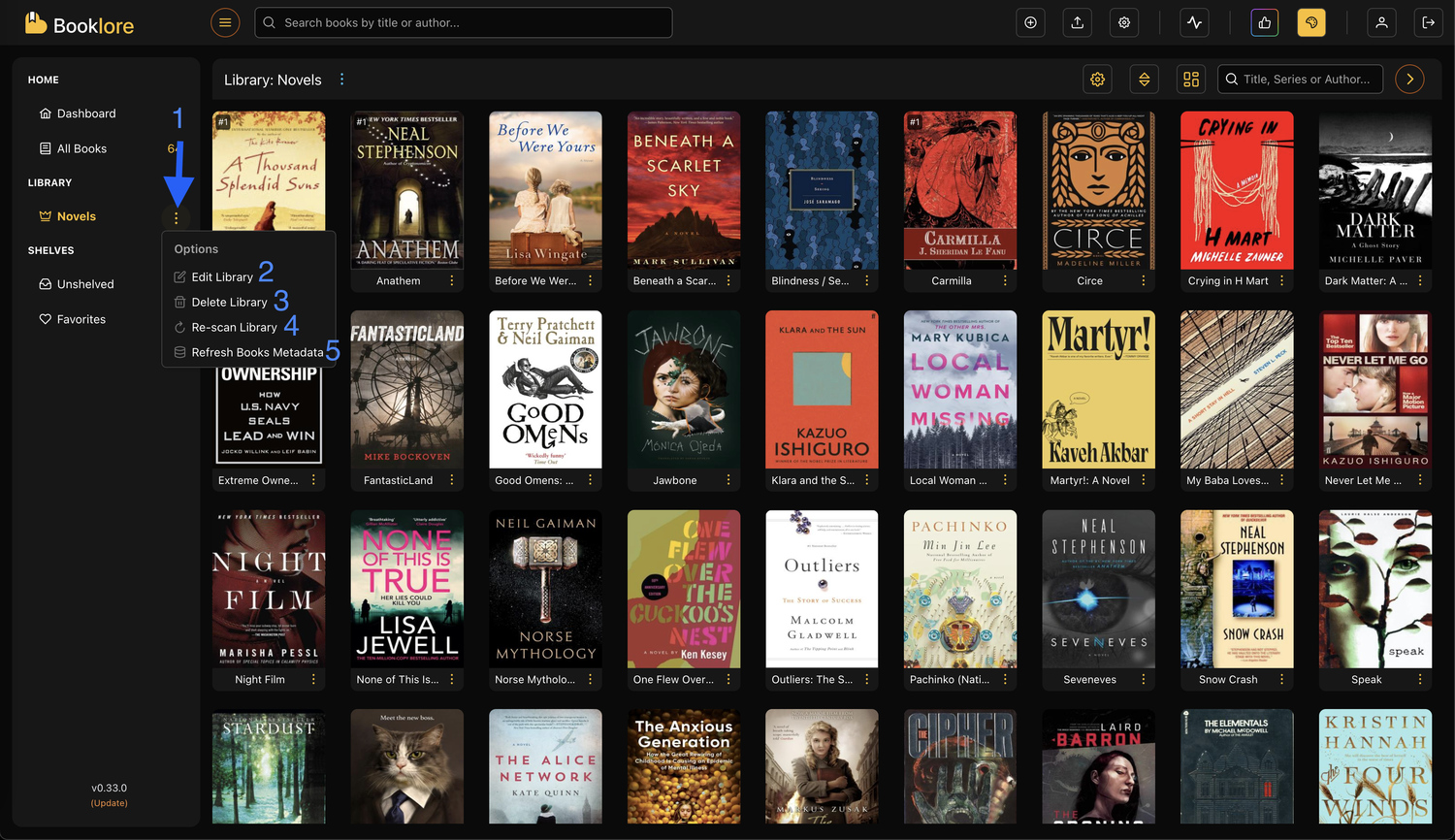
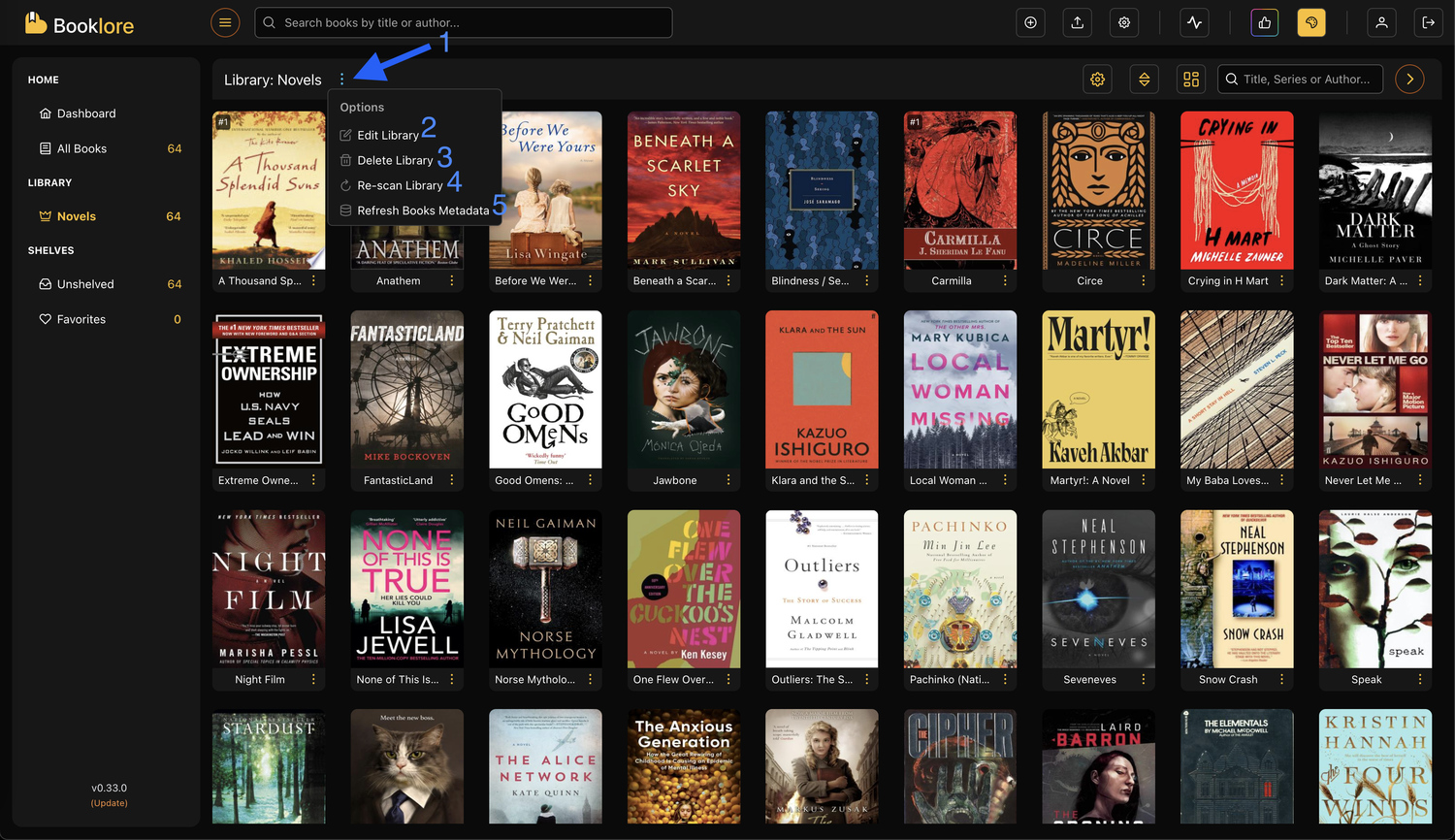
Step 2: Library Editing Options
-
Delete Library: This will delete the library from Booklore and remove all associated metadata, including thumbnails, from the database. This action is permanent, but it does not affect your actual book files.
-
Re-scan Library: This triggers a scan of the library folders. Newly added files will be imported and removed files will be excluded from the library. This is useful if monitoring is turned off or has failed due to OS limitations.
-
Refresh Book Metadata: Opens a configurable dialog that downloads metadata for all files in the library. Use this with caution if the library is large, as metadata fetching can be time-consuming. We'll explore this feature in more detail in upcoming sections.
-
Edit Library: Click this option to open a dialog where you can change the library name, choose a new icon, enable or disable monitoring, or remove a folder from the library.