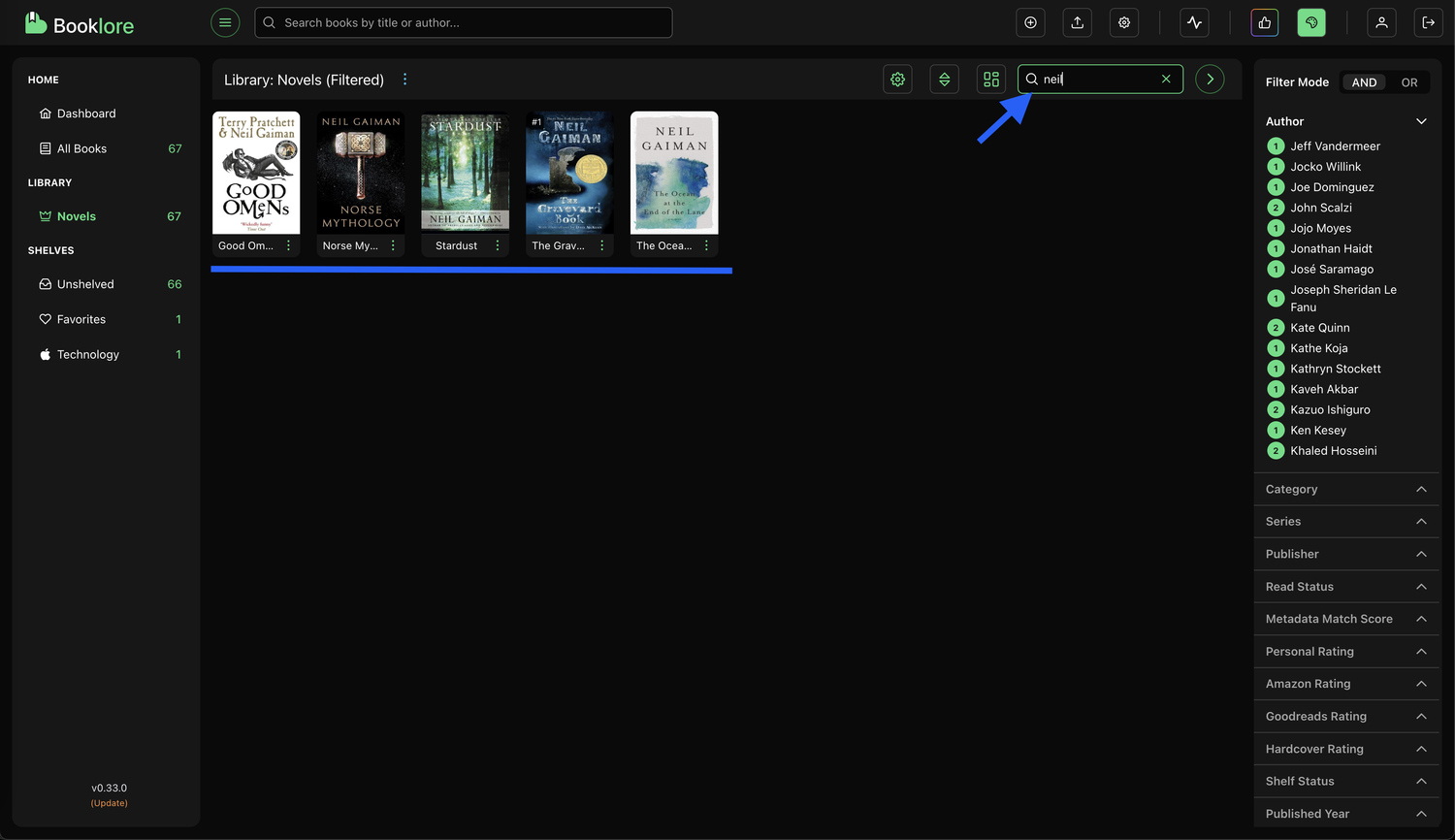Browsing Books in Grid View
Booklore offers two main ways to explore your book collection:
- Grid View
- Table View
In this guide, we’ll focus on the Grid View, a visually engaging layout where book covers take center stage. As the name suggests, books are arranged in a grid format showing the cover, title, and a menu for quick actions (which we’ll cover later).
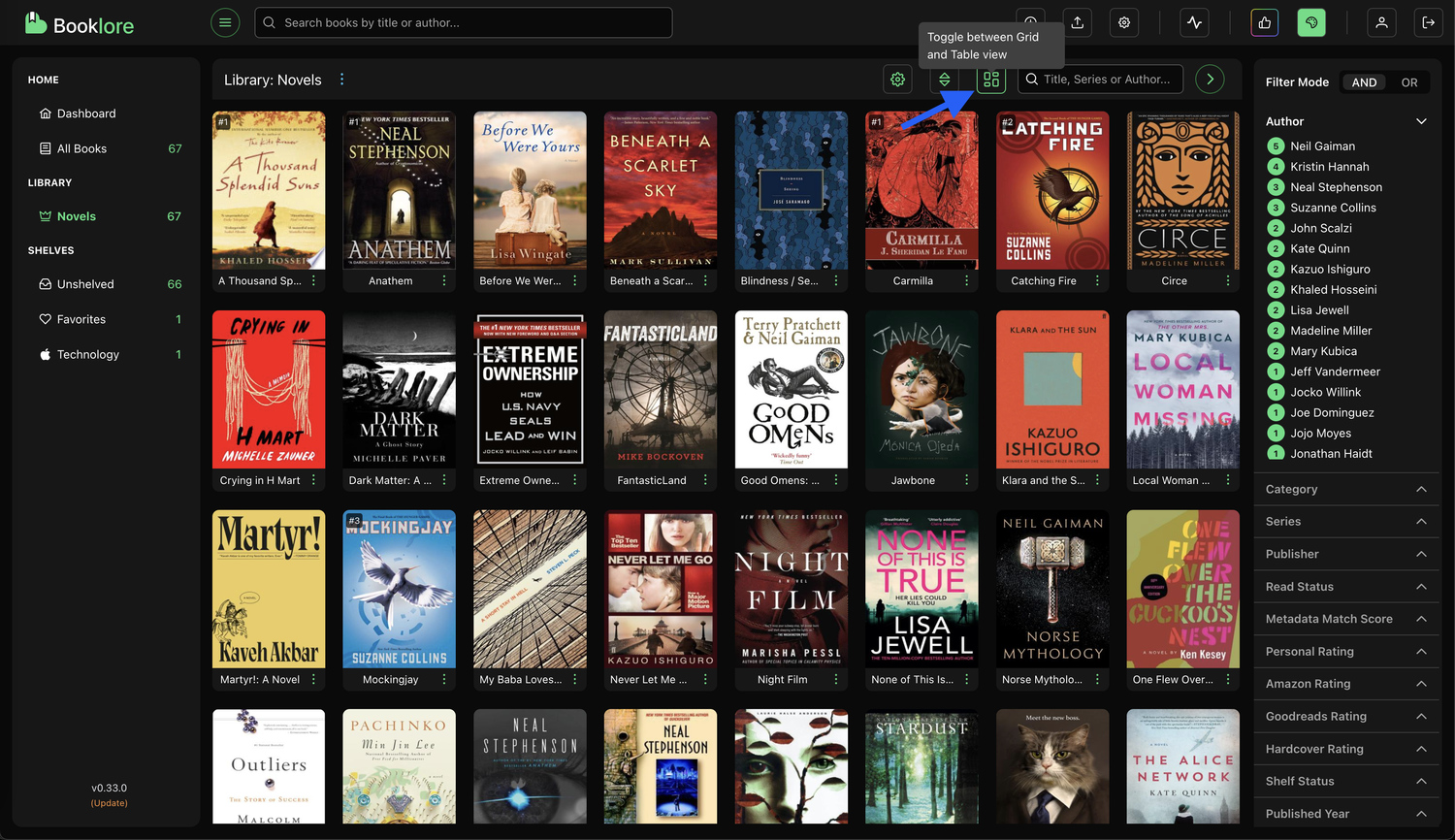
Grid View Options
At the top of the grid, you'll find several useful controls to customize your browsing experience.
1. Adjust Book Cover Size
A slider allows you to control the size of each book card. Whether you prefer compact covers to fit more books on the screen, or larger ones for better readability, it's your choice.
Note: The chosen size is saved automatically ~3 seconds after your last adjustment. This ensures that your preferred layout is preserved the next time you open Booklore.
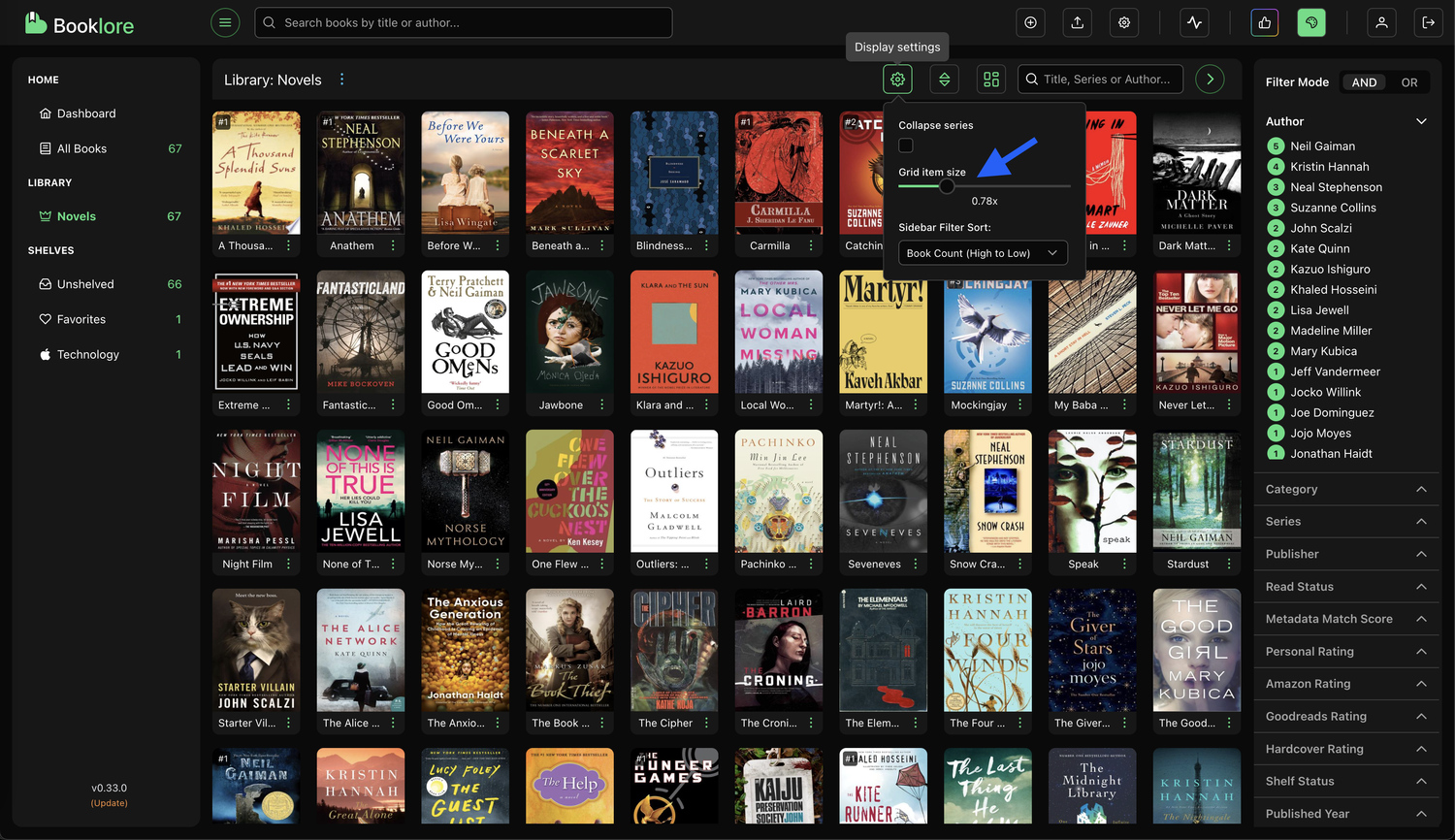
2. Collapse Series View
If you have a lot of books in a series, the "Collapse Series" option helps keep your grid tidy.
- Unchecked: All books in a series are displayed individually.
- Checked: Only the first book in each series is shown, with an overlay indicating how many books are collapsed behind it.
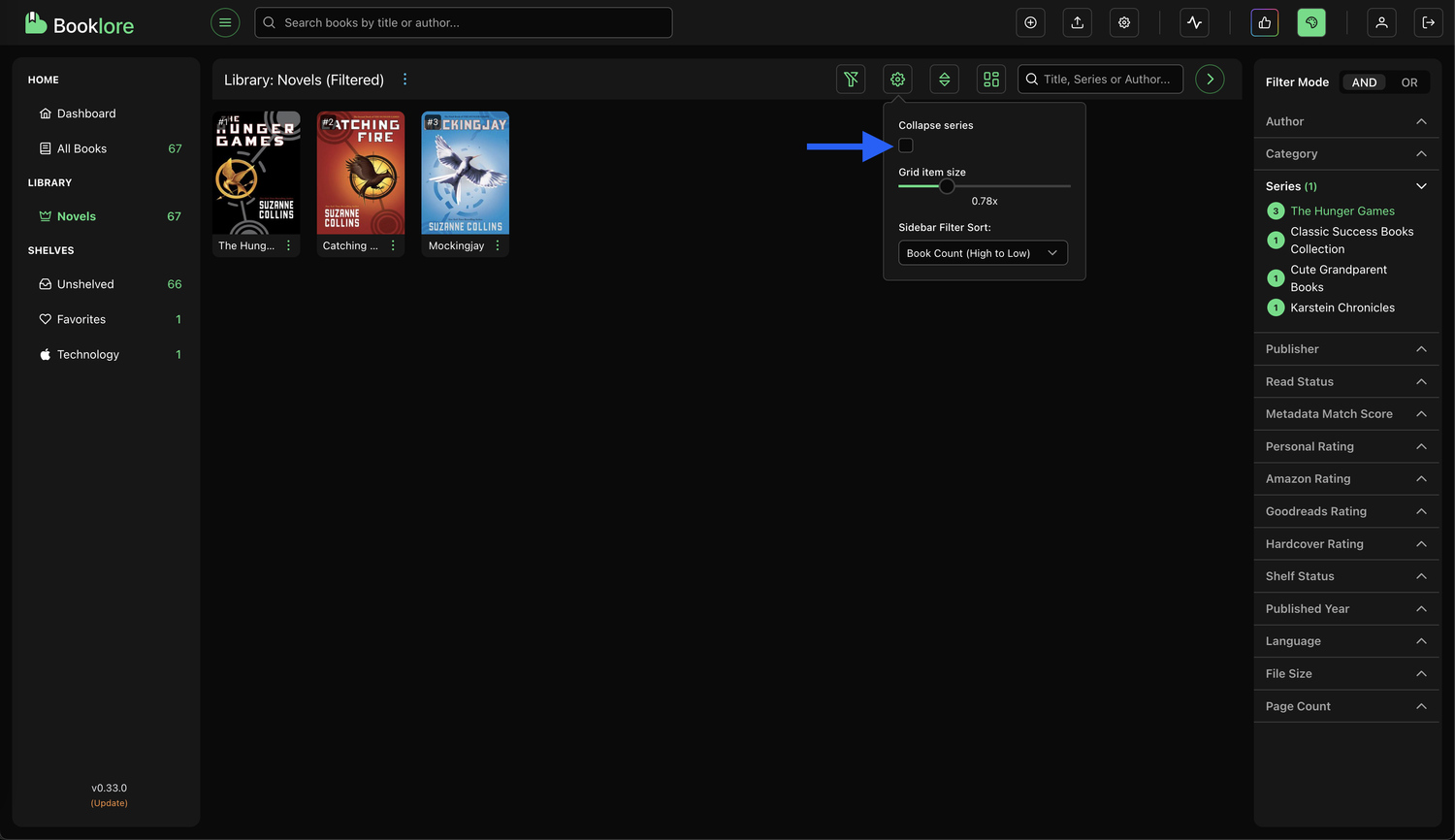
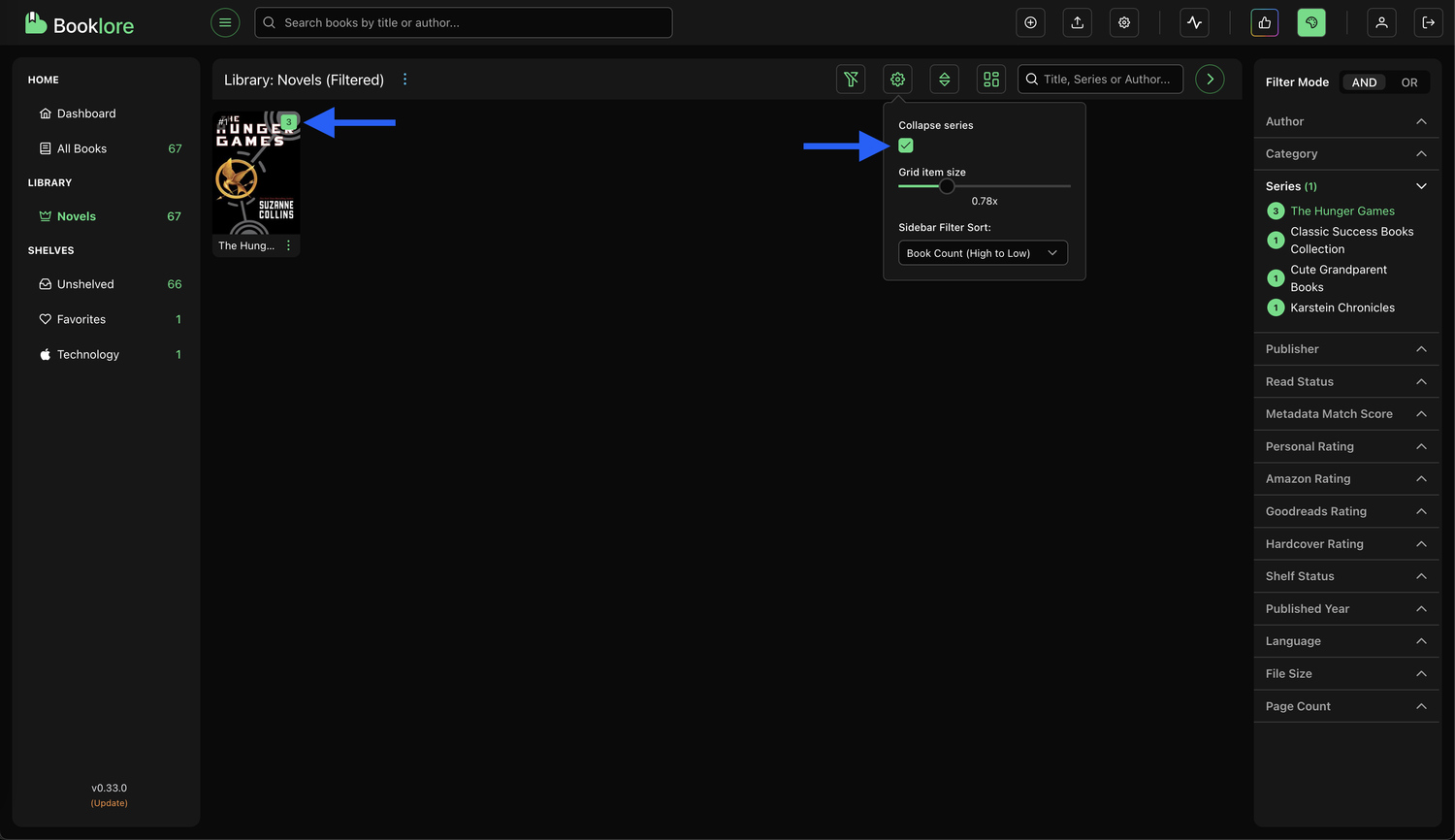
3. Sidebar Filter Sorting
This setting lets you choose how items like authors, categories, or series appear in the sidebar filter, helping you locate content faster based on your preference.
You can sort sidebar items by:
- Alphabetical Order: Organizes the list from A to Z, ideal when you're looking for a specific name.
- Number of Books: Sorts items based on how many books are associated with them. For example, if Author B has 10 books and Author A has 5, Author B appears first.
Why it’s useful: This flexibility allows you to prioritize frequently used filters (like prolific authors or popular categories), or quickly browse alphabetically if you're not sure of book counts.
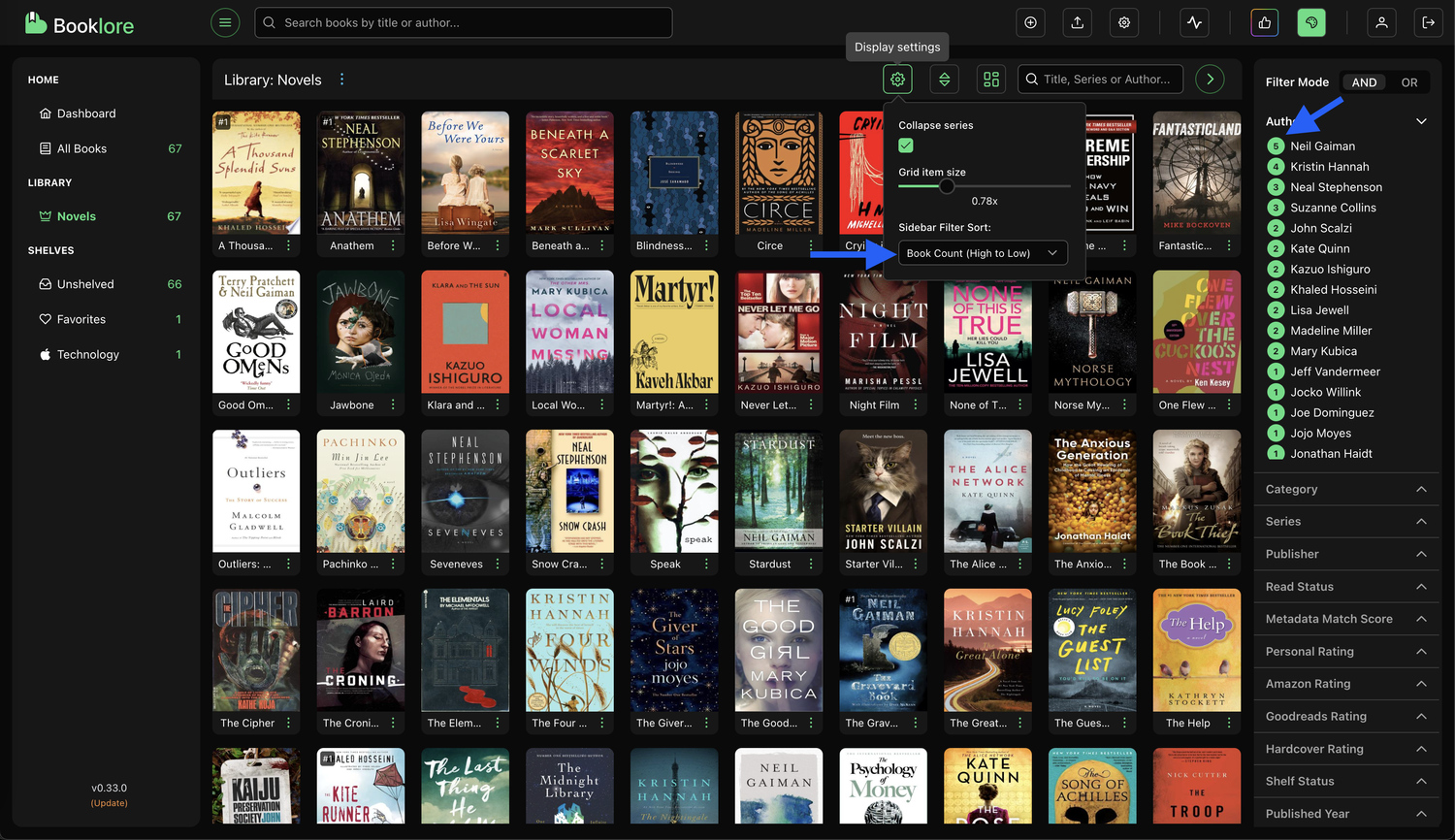
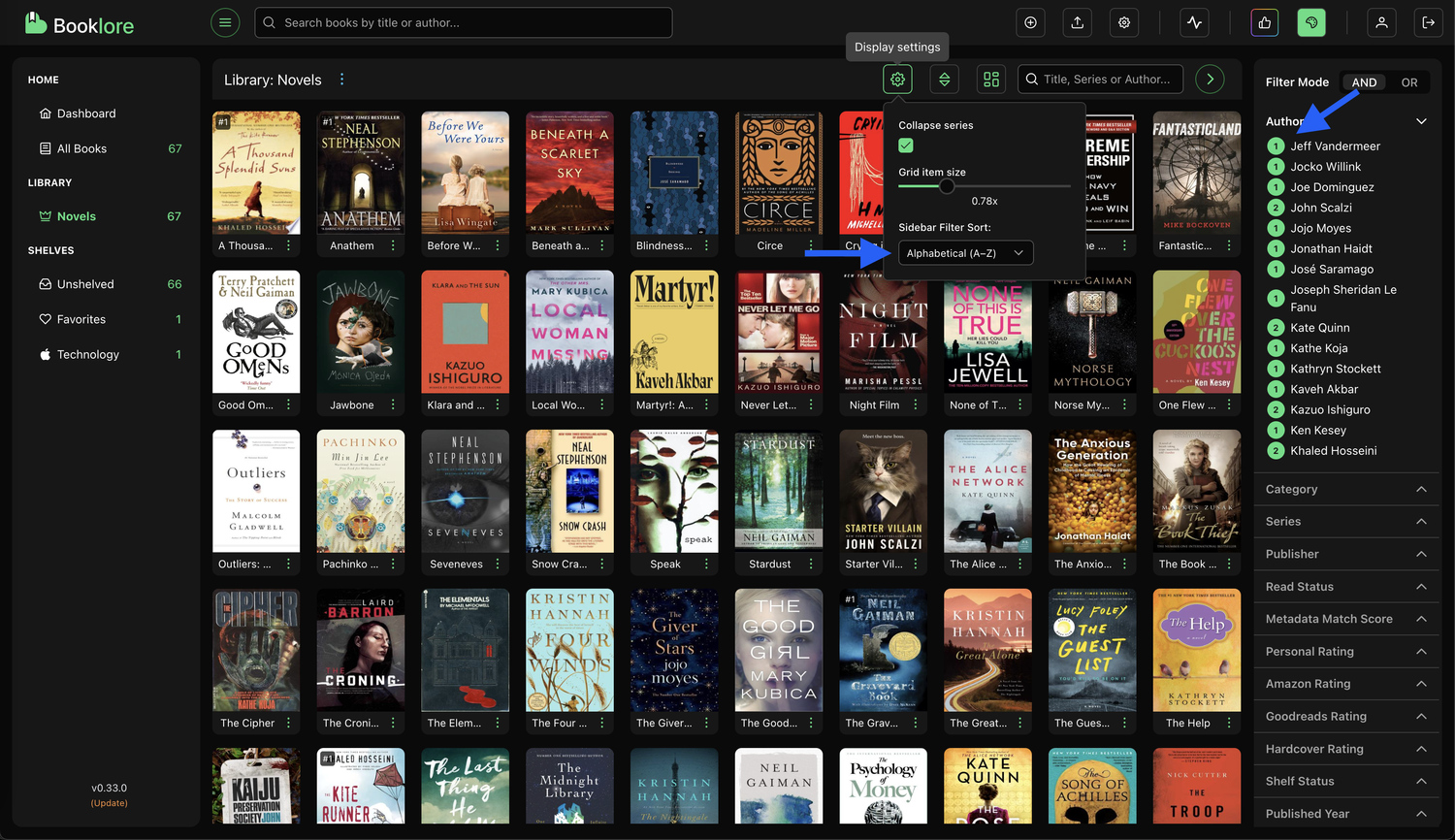
4. Sort Books by Key Criteria
The sort dropdown lets you organize your library in the way that suits you best:
- Title – Perfect for browsing alphabetically.
- Date Added – See your most recent additions at a glance.
- Other Fields – Depending on your setup, you might see options like rating, author, or publish date.
Click once to sort in ascending order; click again to reverse it.
Why it’s useful: Sorting allows you to quickly reframe your library based on context. Want to revisit your newest downloads? Use “Date Added.” Looking for a specific book? “Title” has you covered.
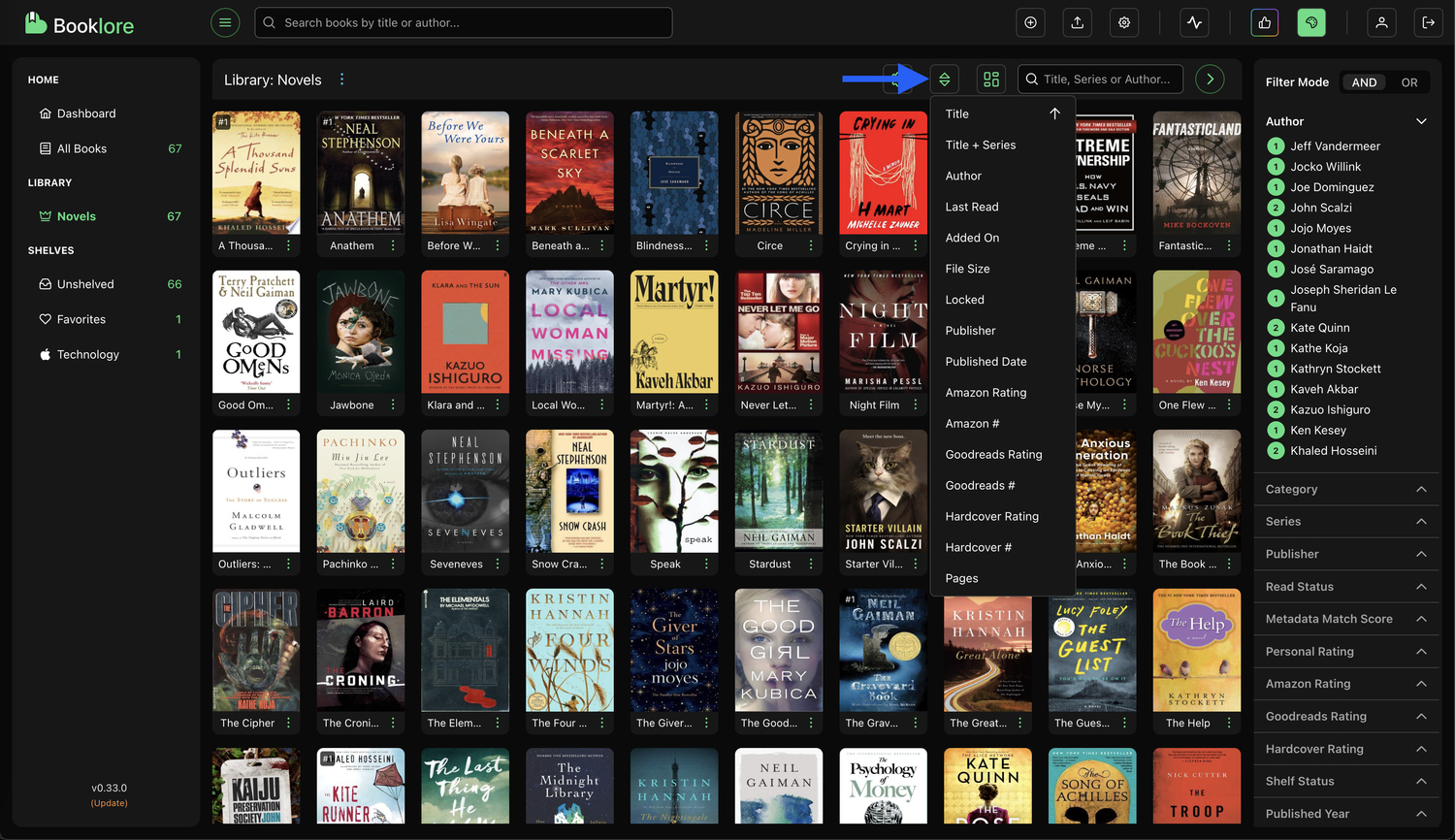
5. Instantly Search Your Library
The live search bar helps you quickly find specific books without leaving the grid view:
- Results update in real-time as you type.
- Matches across titles, series names, and author names.
Why it’s useful: No need to scroll endlessly, just type part of a title or author’s name and instantly narrow down the grid. Especially helpful in large libraries.