Browsing Books in Table View
Booklore offers two primary ways to explore your book collection:
- Grid View
- Table View
In this guide, we’ll focus on the Table View, an efficient, data-rich layout ideal for managing large libraries. Books are displayed in a tabular format with sortable columns and quick actions.
To switch to Table View, click the view toggle button at the top of the library interface:
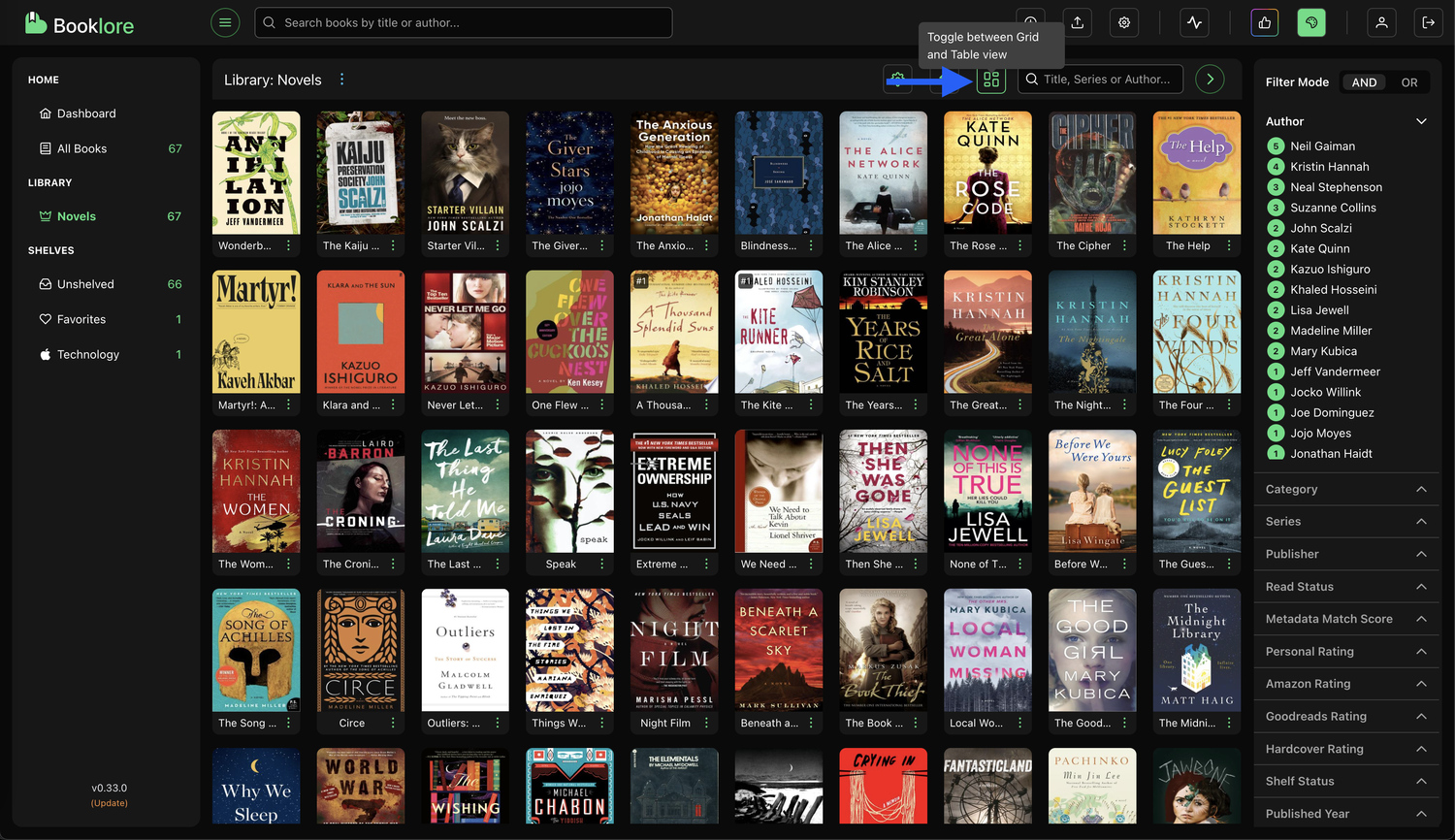
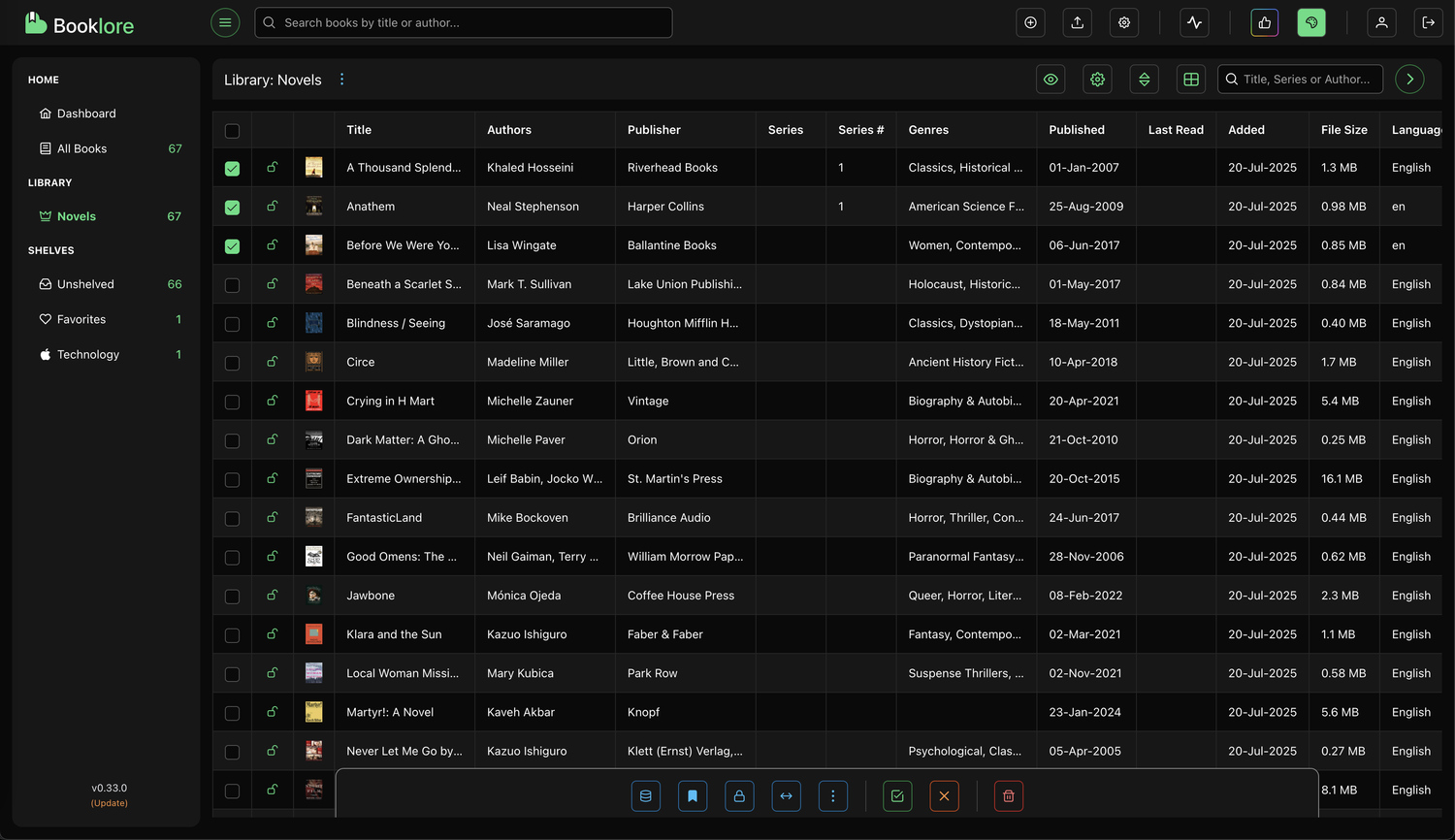
Table View Features
At the top of the table, you'll find several controls to customize how your books are displayed and managed.
1. Visible Columns
Click the eye icon in the library header to open the Visible Columns panel. From here, you can choose which data columns to show or hide, such as ratings, format, source, or publisher.
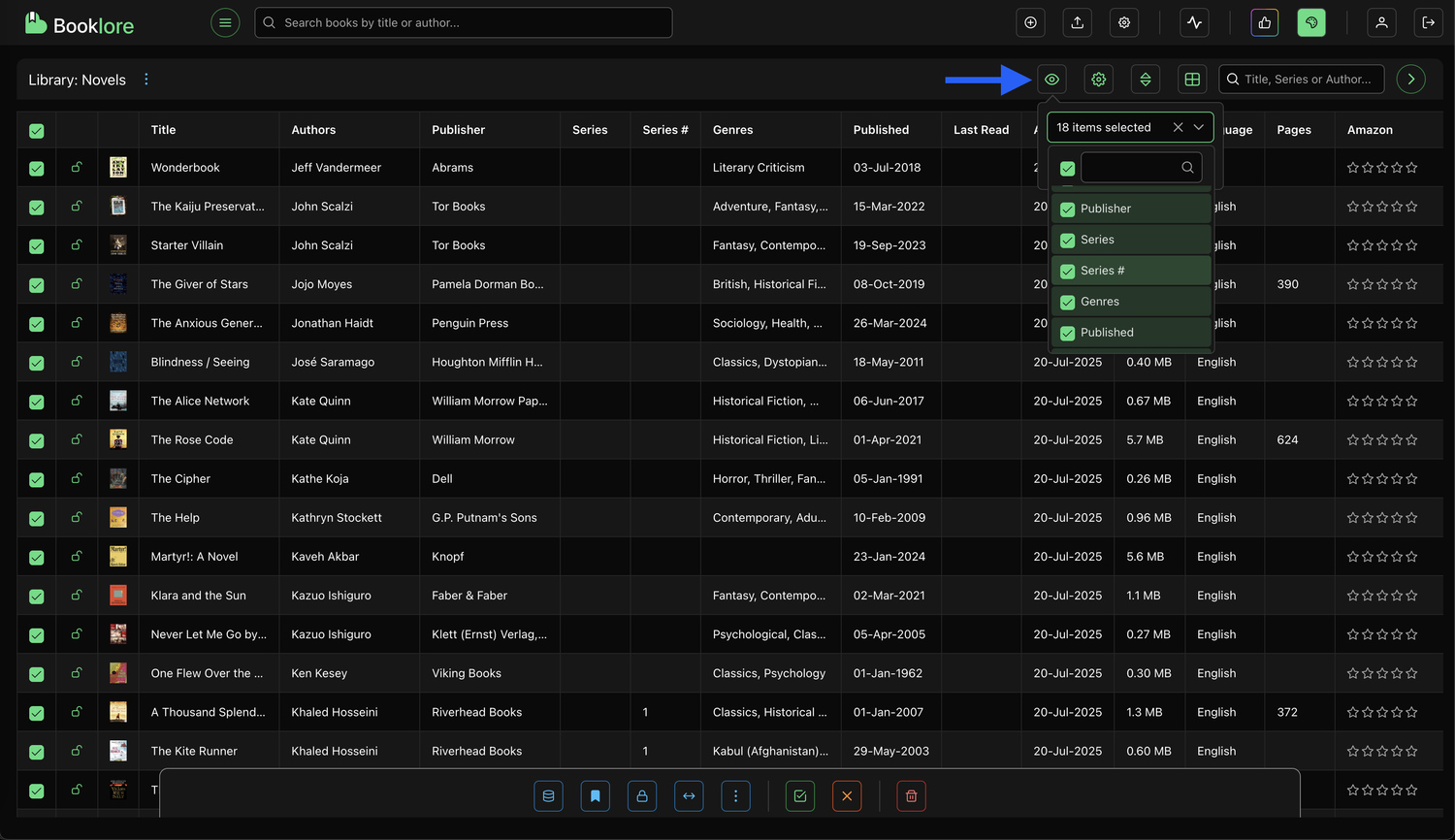
Why it’s useful: Tailor the table to show only the information that matters to you. Hide less relevant columns to reduce clutter and focus on the fields you care about most.
2. Column Sorting
Click the sort icon next to any column header (e.g., Title, Author, Date Added) to sort the table by that field.
- First click: Sorts ascending (A → Z).
- Second click: Sorts descending (Z → A).
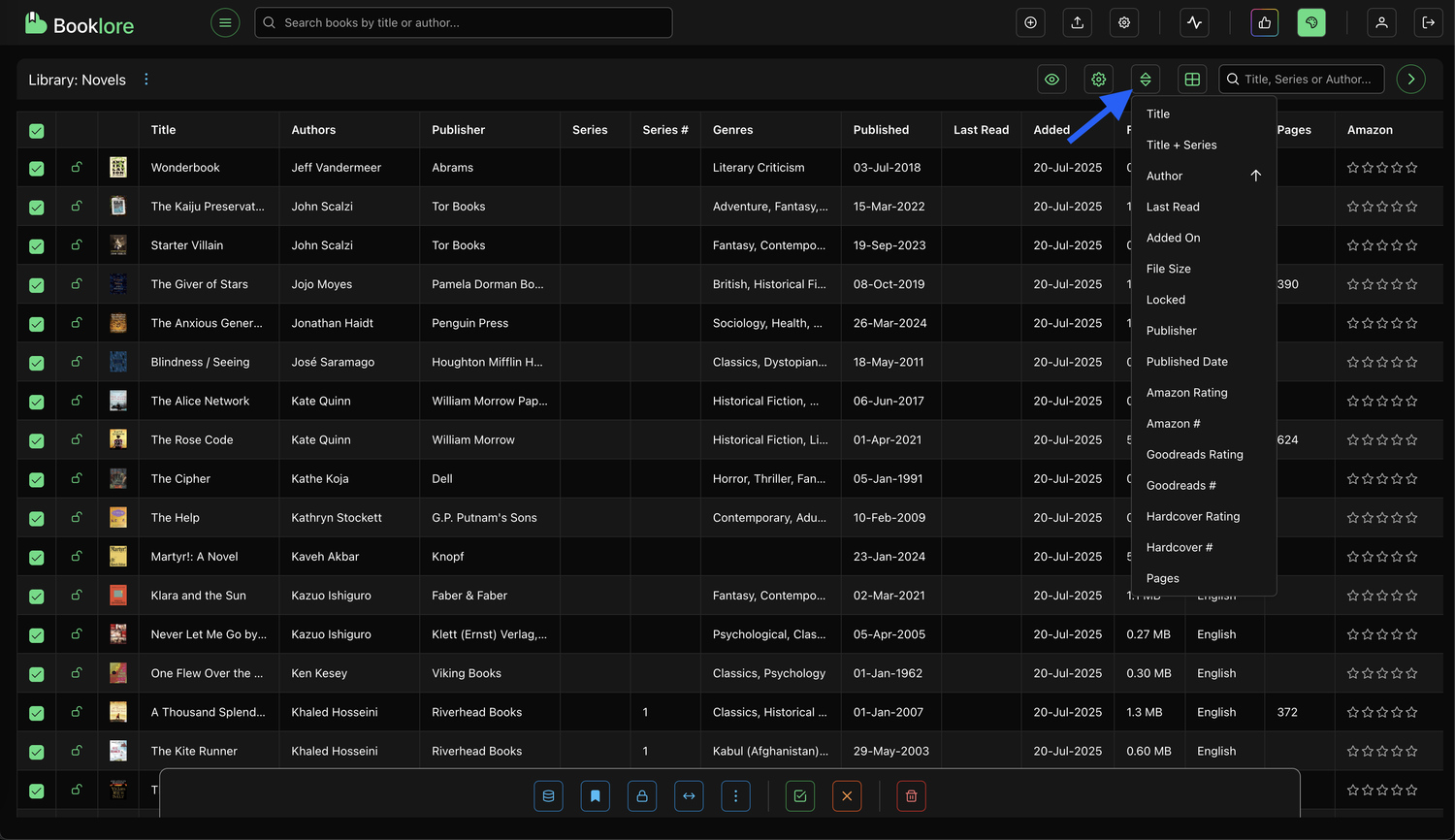
Why it’s useful: Quickly organize your books by any field, making it easier to browse alphabetically, locate recent additions, or group by author.
3. Live Search
Use the search bar in the library header to find books in real time. As you type, the table instantly filters matching results.
- Searches across title, series, and author fields.
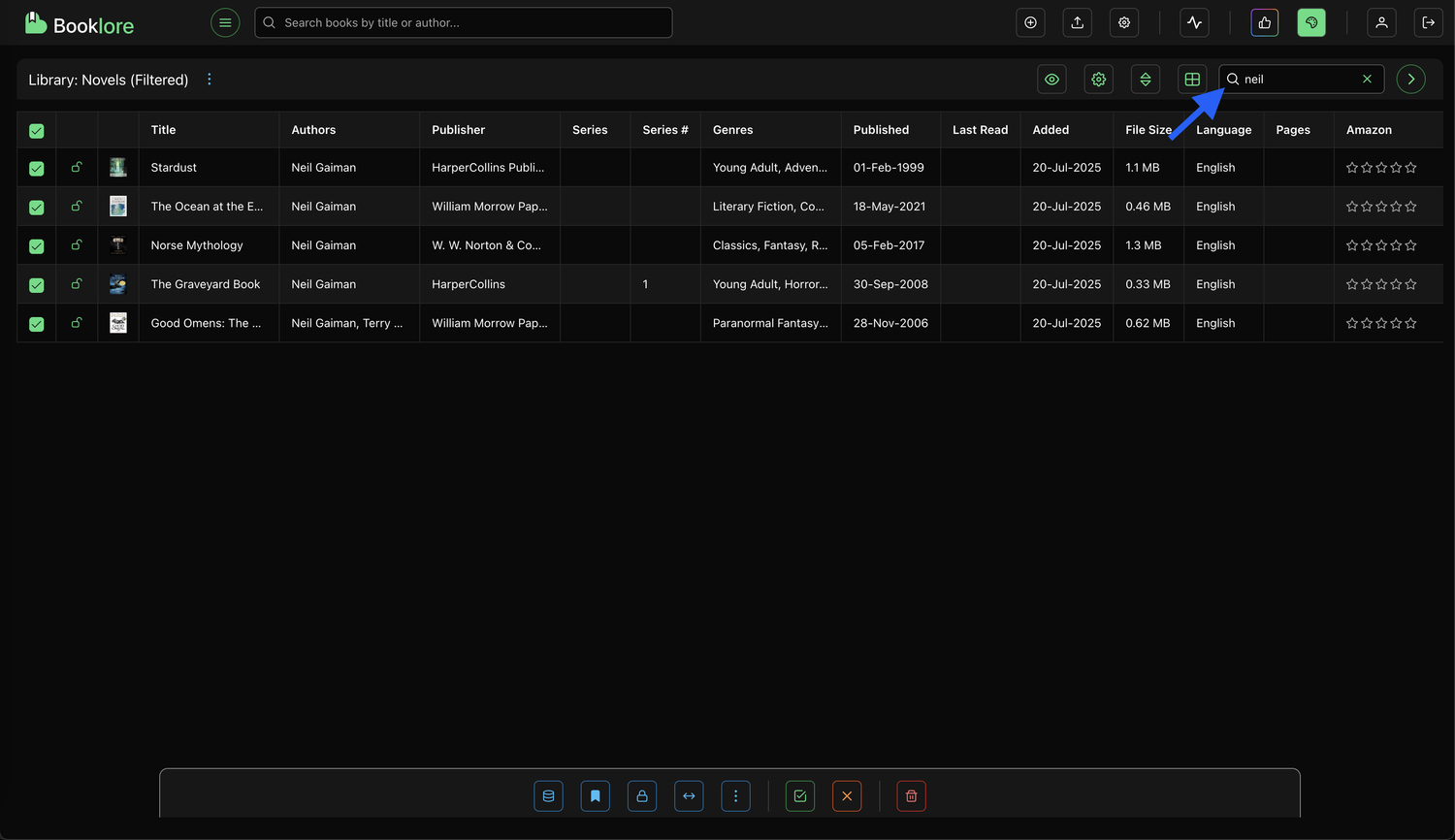
Why it’s useful: Instantly locate any book without scrolling through the full list, especially helpful in large libraries.
4. Sidebar Filter Sorting
This option controls how filters (e.g., authors, categories, series) are sorted in the sidebar.
You can sort sidebar items by:
- Alphabetical Order – For fast lookup by name.
- Number of Books – To prioritize the most-used categories or prolific authors.
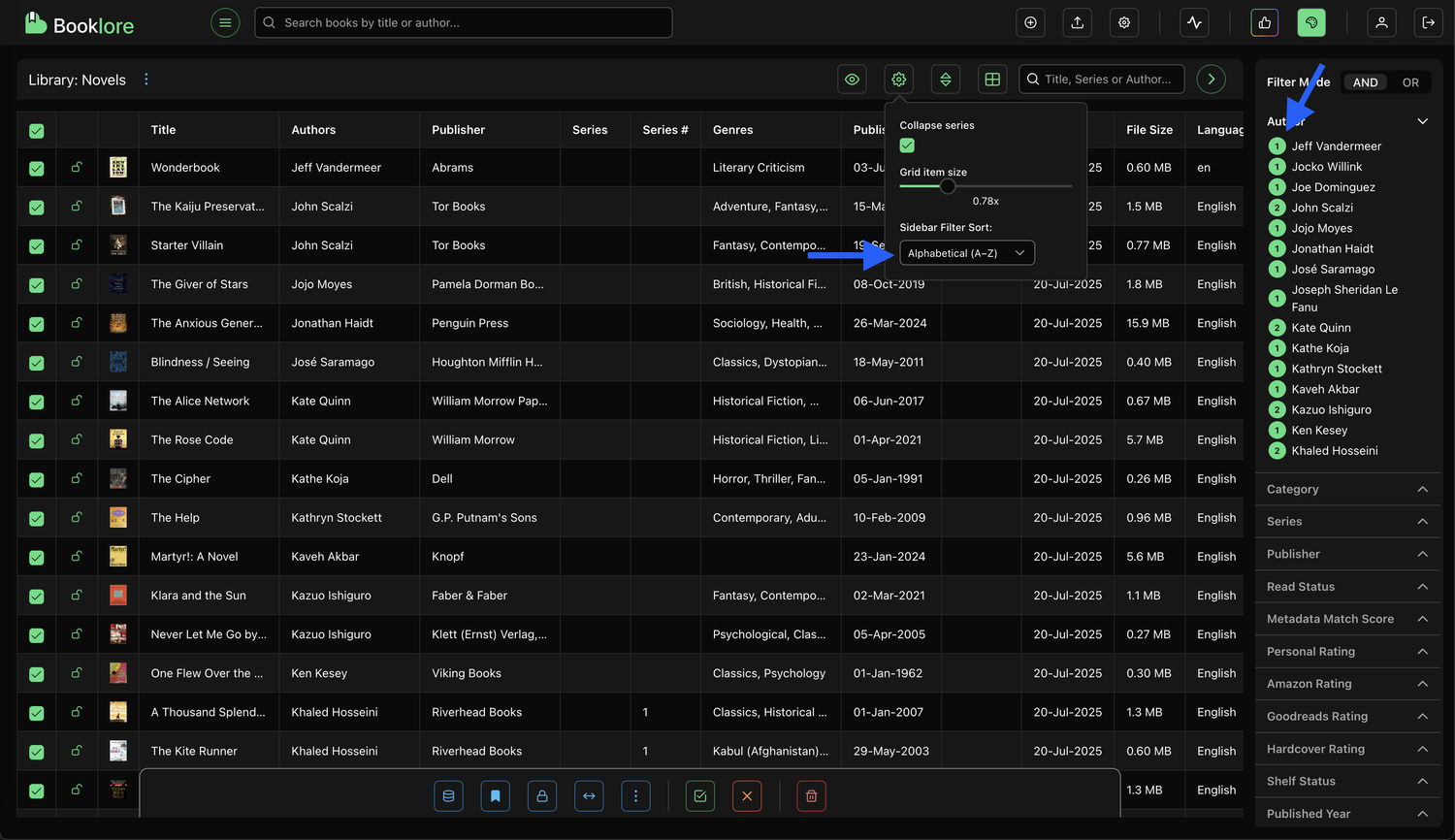
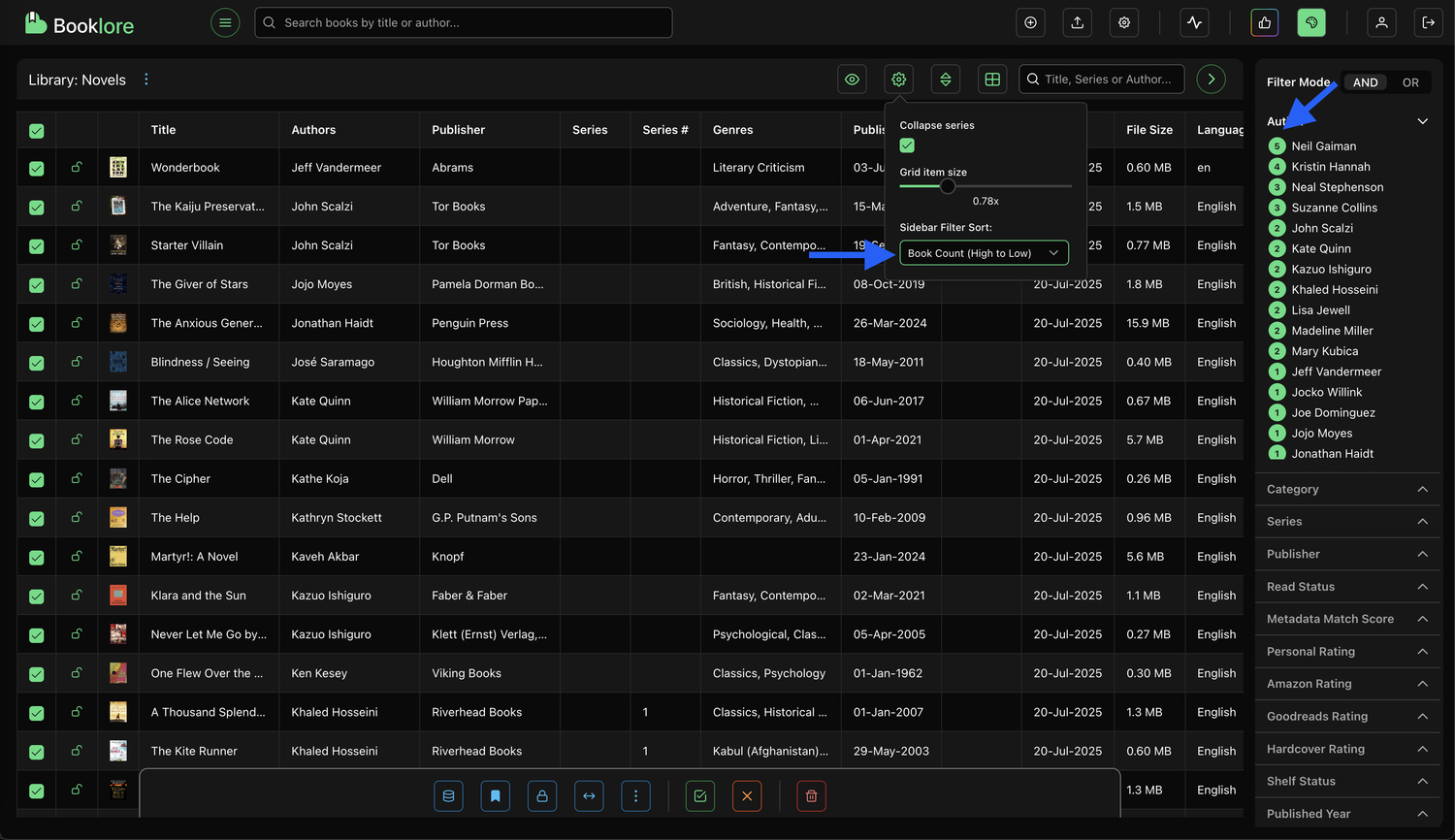
Why it’s useful: Customize the sidebar to reflect your browsing style, whether you want fast alphabetical access or to focus on high-volume filters.
5. Select or Deselect All
Use the action bar at the bottom to select or deselect all visible books. Once selected, you can perform batch actions such as shelving or metadata updates.
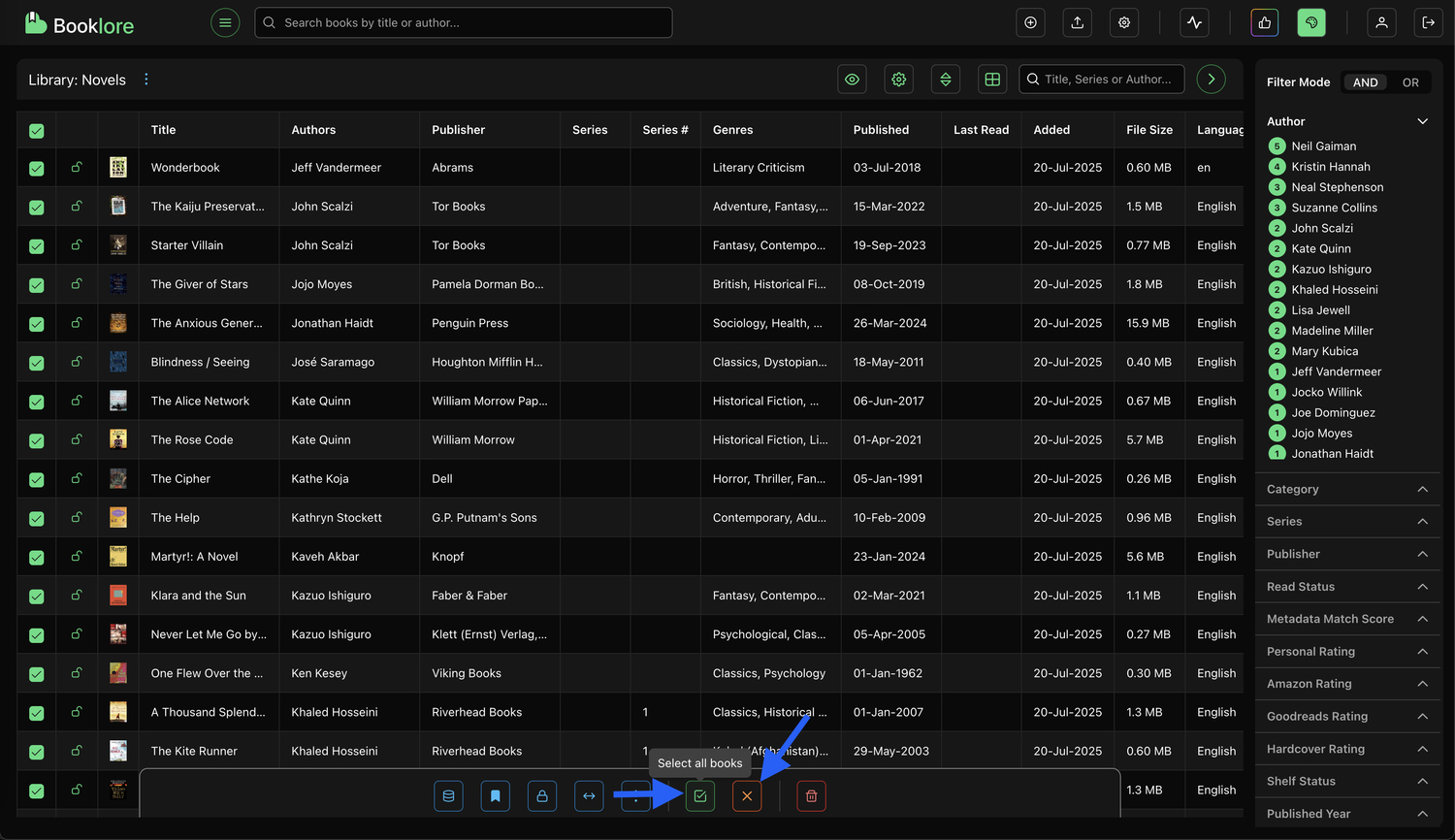
Why it’s useful: Manage groups of books efficiently, perfect for organizing, updating, or shelving multiple items at once.
6. Delete Selected Books (Permanent File Removal)
From the same bottom action menu, you can delete selected books entirely. This action doesn’t just remove them from the library, it deletes the actual files from your system.
A confirmation dialog will appear to make sure you’re aware of the consequences before proceeding.
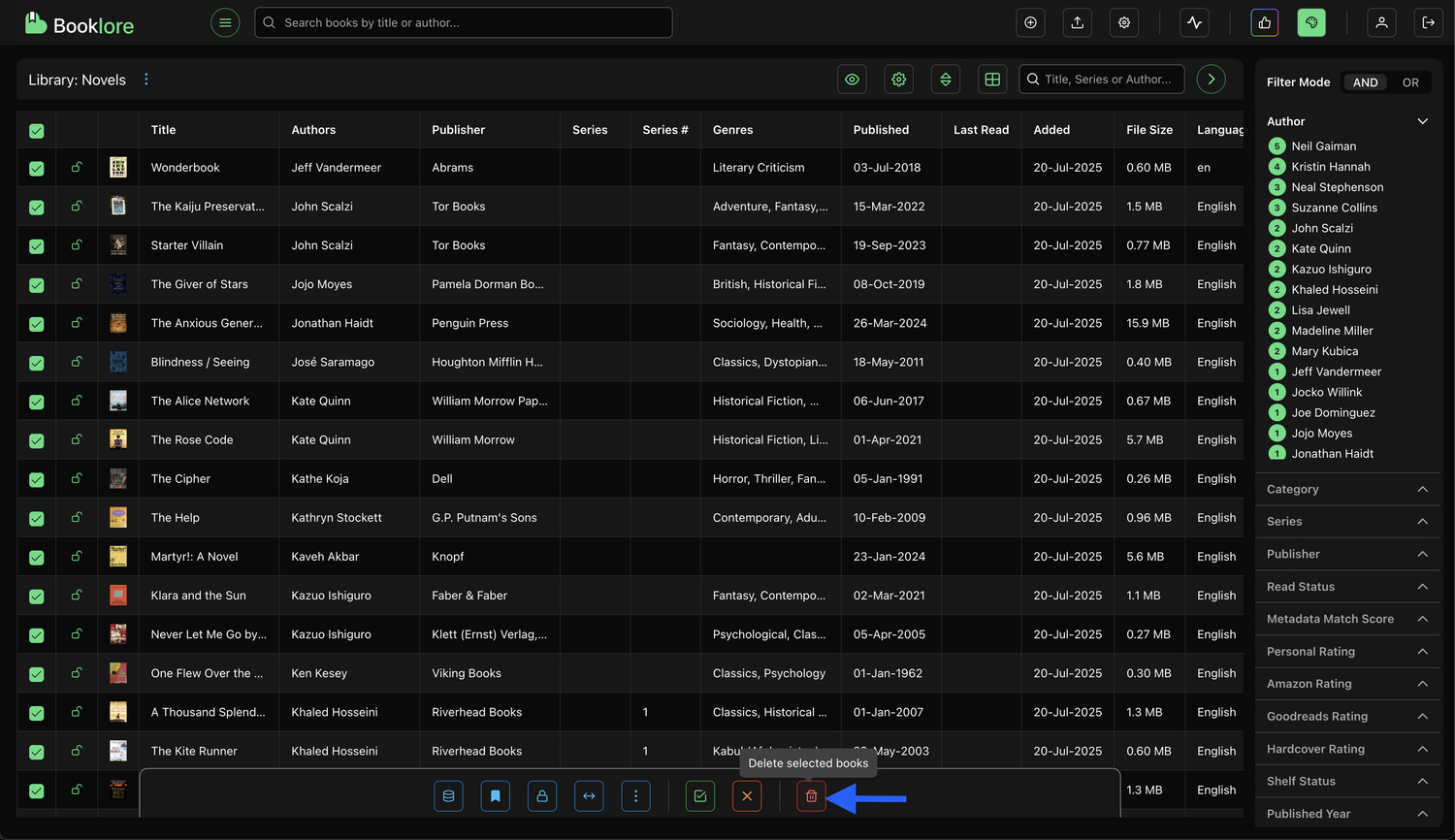
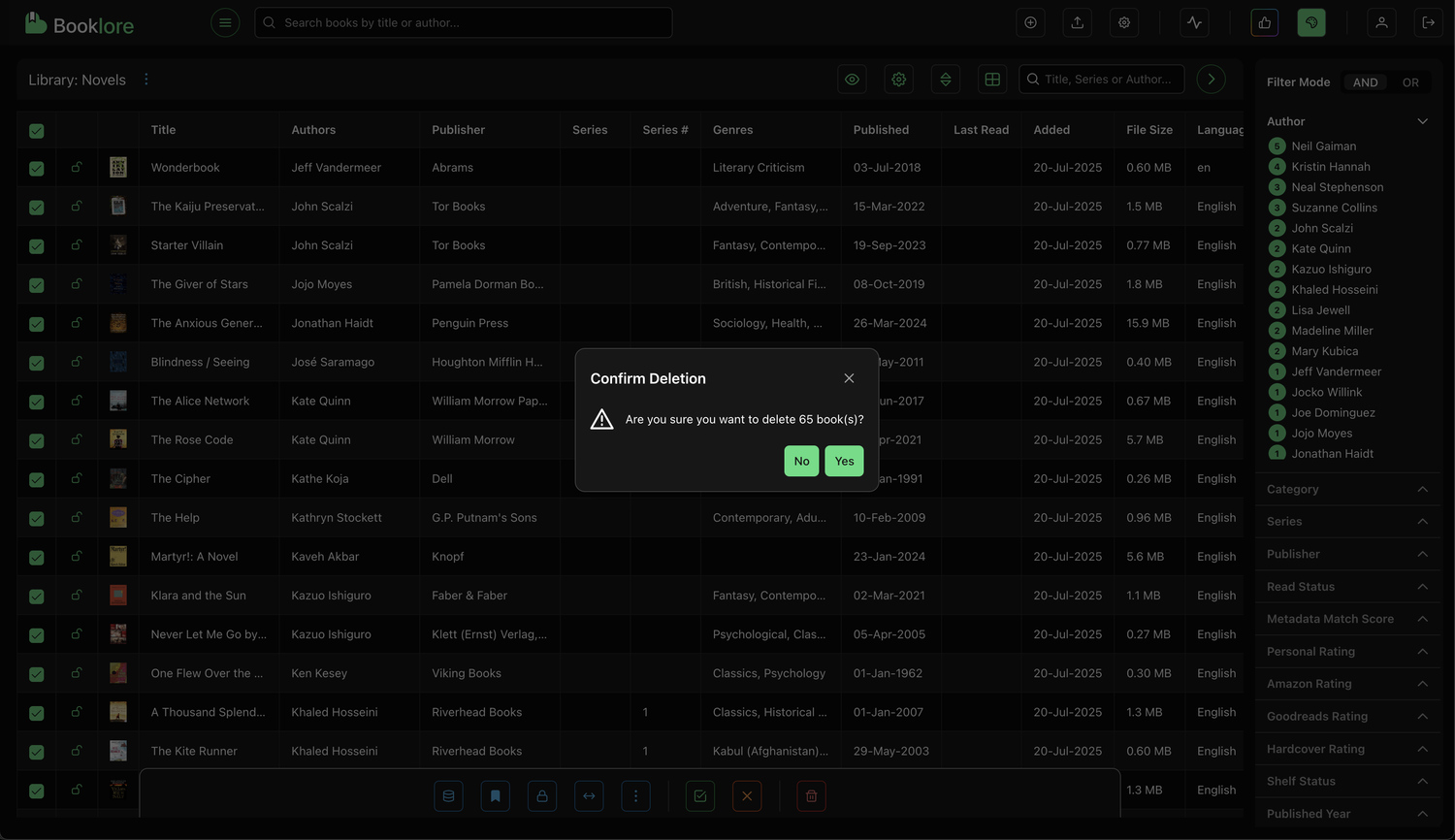
⚠️ Important: Deleting books from here will permanently remove the physical files from your drive. Make sure you have backups or truly want to discard them before confirming.
Why it’s useful: A convenient way to clean up books you no longer need, without having to manually hunt down files on disk. But use it with care!